The INZ Admin functionality enables you to manage visa renewals for international learners.
An international learner can apply for multiple renewals of their visa during the period of their studies. Visa renewals are sent to the New Zealand Immigration Service (INZ) by the institution.
To access the INZ Admin functionality, click the INZ Admin button on the Start ribbon.

This will display the International screen.
Only visas that have been validated will be displayed in this grid.
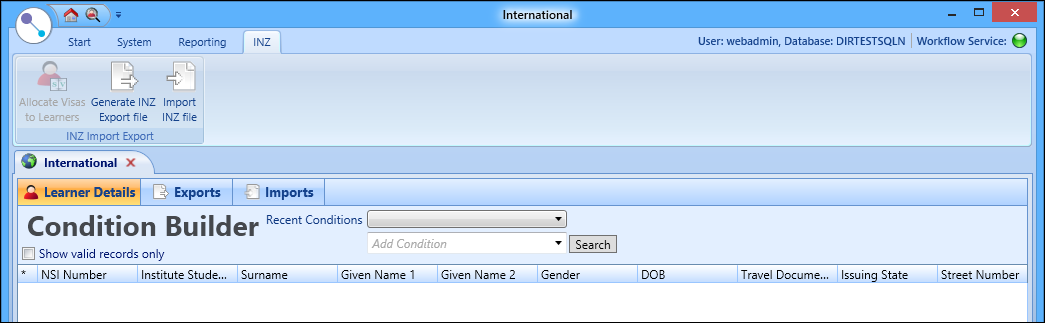
From the International screen, you can:
All the fields required by the INZ for visa renewals are available on the Learner Details tab.
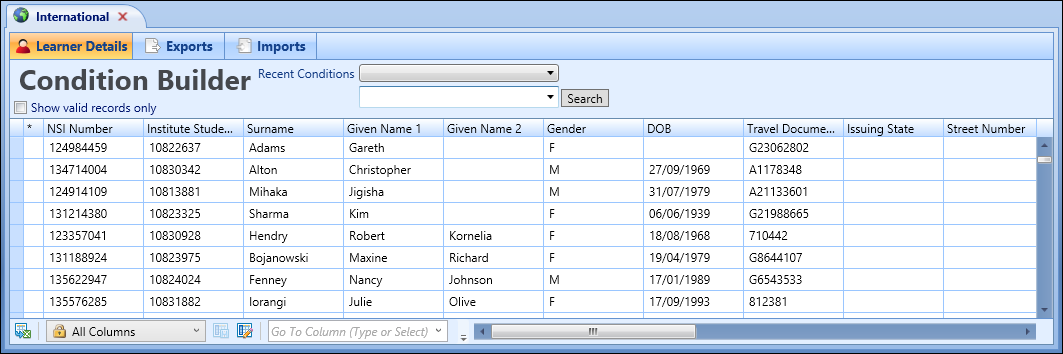
The fields required by INZ are described in the following table.
| INZ Learner Details Column Name | Other Validation Rules | EBS Data Field |
|---|---|---|
| NSI Number | Must be present if the Institution Student ID Number is empty. | Learner - NSI Number |
| Institute Student ID Number | Must be present if the NSI Number is empty. | Learner - Person Code |
| Surname | Learner - Surname | |
| Given Name 1 | Learner - Forename | |
| Given Name 2 | Learner - Middle Name | |
| Gender | Valid values are M or F. | Learner - Gender |
| DOB | Format DD/MM/YYYY. | Learner - Date of Birth |
| Travel Document Number | Passport number exactly as it is displayed in the learner's passport. | Learner - International - Passport tab - Passport Number |
| Issuing State | From the learner's passport but may be displayed as 'Country' in their passport. | Learner - International - Passport tab - Country |
| Street Number | No data populated in this field. | |
| Street Name | Addresses - Address Line 1 | |
| Suburb | Addresses - Address Line 2 | |
| City | Addresses - Town | |
| Email Address | Must be a valid email format (that is: name@email.com) but no check will be made to see if the email account exists. | Institution Settings - International - Visa Renewal Export - Generic Email |
| Phone Number | Learner - Mobile Phone Number | |
| Practical Experience | Valid values are Y, N or empty. Indicates whether the learner has had practical experience in their course of study. Defaults to N if left empty. | Curriculum Details - General - Practical Experience |
| Institute Code | The Ministry of Education assigned number. This is only mandatory in the first record. | Institution Settings - General (Cross-System) - Provider Code |
| Institute Name | Institution Settings - General (Cross-System) - Institution Name | |
| Course Code | SDR Qualification Code | |
| Course Description | SDR Qualification Code | |
| Region | Institution Settings - International - Visa Renewal Export - Region | |
| End Date of Course | Format DD/MM/YYYY. | UIO End Date |
| Payment Method | Valid values are DD, IC, SC where DD = Direct Debit. This is only mandatory in the first record. | The only payment method used is DD method. Then the credit details are not entered. |
| Credit Card Number | No data populated in this field. | |
| Credit Card Expiry | No data populated in this field. | |
| Card Holder Name | No data populated in this field. |
You can create a .csv export file for international learners with visas to send to the INZ.
To generate an INZ export file:
- From the Learner Details tab, select the required group of enrolment records in the grid.
-
Click the Generate INZ Export File button on the INZ ribbon.
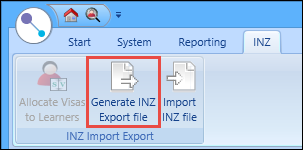
The Generate INZ Export File message is displayed.
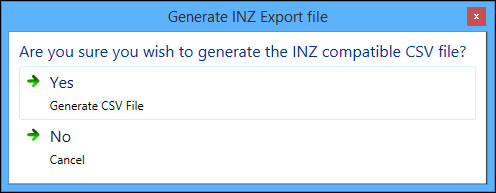
-
Click Yes to generate a .csv file.
The .csv file is created and saved to the location specified in the Visa Renewal Export - Export Path institution setting on the International screen.
If a location is not specified for the Visa Renewal Export - Export Path institution setting, you can select a folder when generating the .csv file.
The exported file is displayed on the Exports tab along with the export history for learner visa renewals.
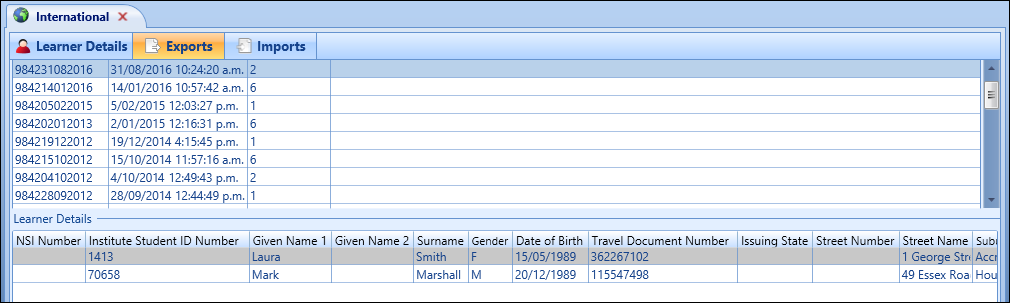
You can import the records of learners with visas that have been sent by the INZ to the institution.
To import an INZ file:
-
Click the Import INZ File button on the INZ ribbon.
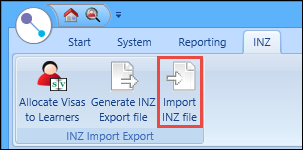
The following window is displayed.
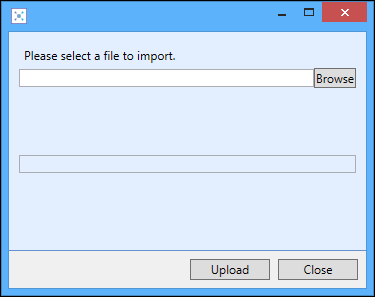
- Click the Browse button to display the Open window, where you can navigate to and select the required file to import.
-
Click the Upload button.
The selected file is imported, with the number of records processed displayed.
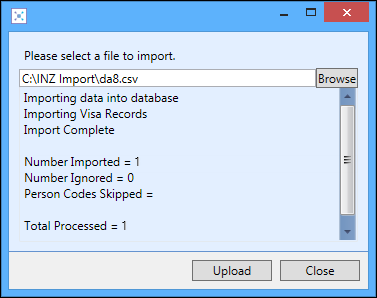
The imported file is displayed on the Imports tab with the records of the learners with visas that have been sent by the INZ.
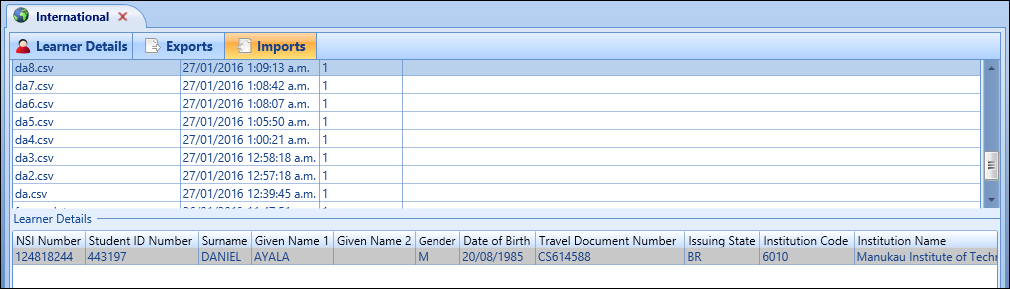
When a visa renewal file has been received from the INZ and imported, you can allocate a new visa status.
To allocate visas to learners:
- From the Imports tab, select the required import file in the grid.
-
Click the Allocate Visas to Learners button on the INZ ribbon.
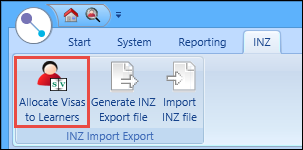
The Allocate Visas to Learners message is displayed.

-
Click Yes to allocate visas to learners.
A confirmation message is displayed.
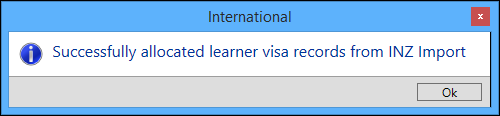
-
Click OK to close the message.
The visas are allocated for the learners.